GroovyExpress Web Page
Mumble Tutorial - Connecting to the Server


|
Links: Language: Color: |
Mumble Tutorials:
Connecting to the Server |
Creating a Private Room |
Sending Images
Mumble Tutorials (Mobile): Connecting to the Server on Android | Connecting to the Server on iOS 1. Download and install the Mumble client from: www.mumble.info/downloads 2. Once installed, open it. You should be prompted to set up your microphone and generate a user certificate. After that you should see a screen like this: 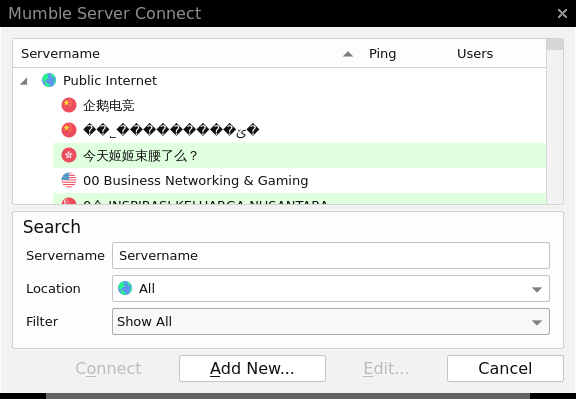
You can then easily search for 'groovy' and find the GroovyExpress Mumble server: 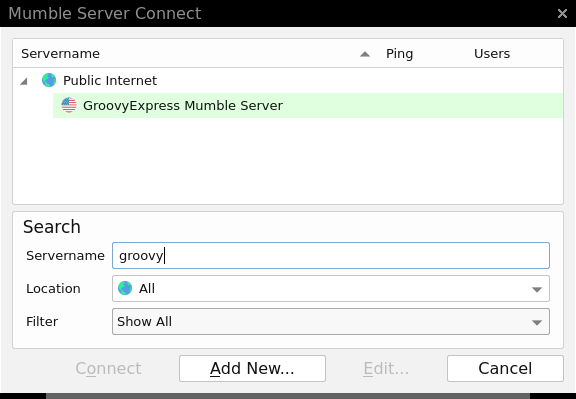
However, there may be times when the public server list will not list GroovyExpress. In this case you can click the Add New... button. 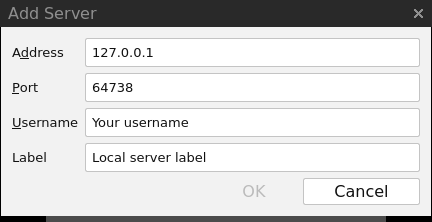
The new add server dialog will look like there is text already entered, but that is just how it looks. 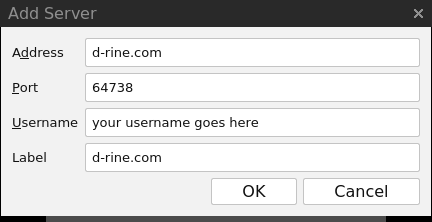
You should now have something that looks like this: 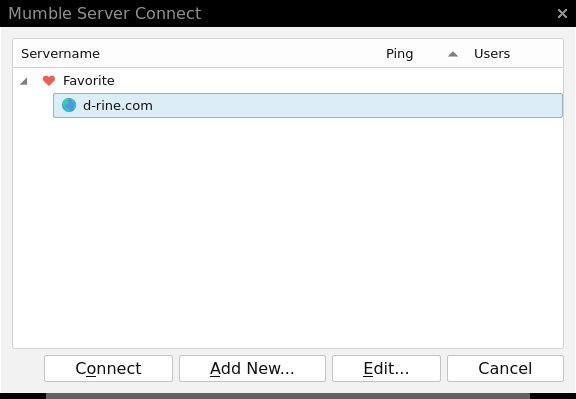
3. At this point you should be able to select either 'GroovyExpress Mumble Server' or 'groovyexpress.com' and select the Connect button. 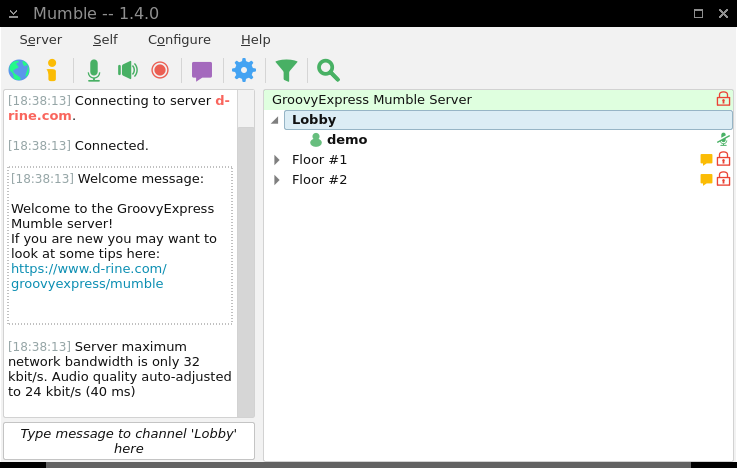
If a room requires a password to join, click Server on the toolbar and then Access Tokens... Here you can click Add and enter the password. 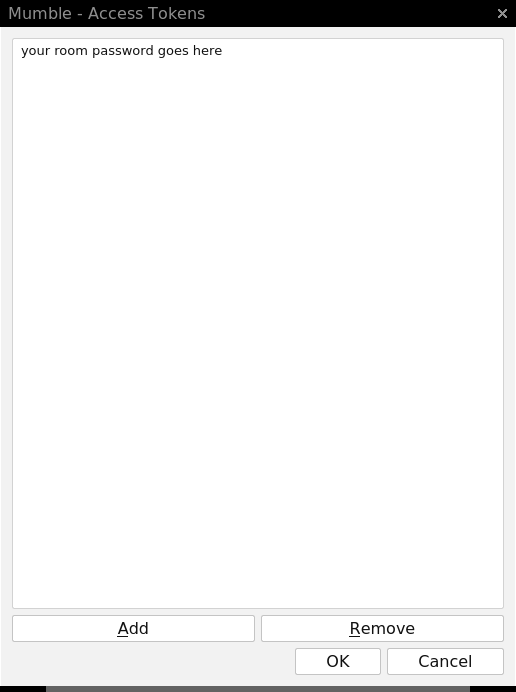
|