GroovyExpress Web Page
Mumble Tutorial - Hide OS Information


|
Links: Language: Color: |
Mumble Tutorials:
Connecting to the Server |
Creating a Private Room |
Sending Images
Mumble Tutorials (Mobile): Connecting to the Server on Android | Connecting to the Server on iOS
When you right click a user you can click Information...
I don't like making user's public IP address's available to other user's. 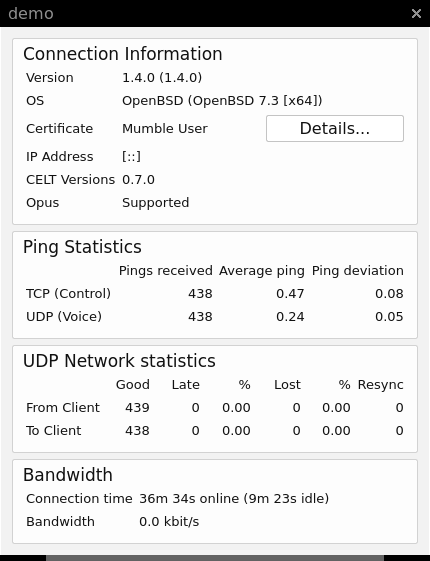
1. Click Configure on the toolbar and then click Settings... 2. Click the network section and check off Do not send OS information to Mumble servers and web servers 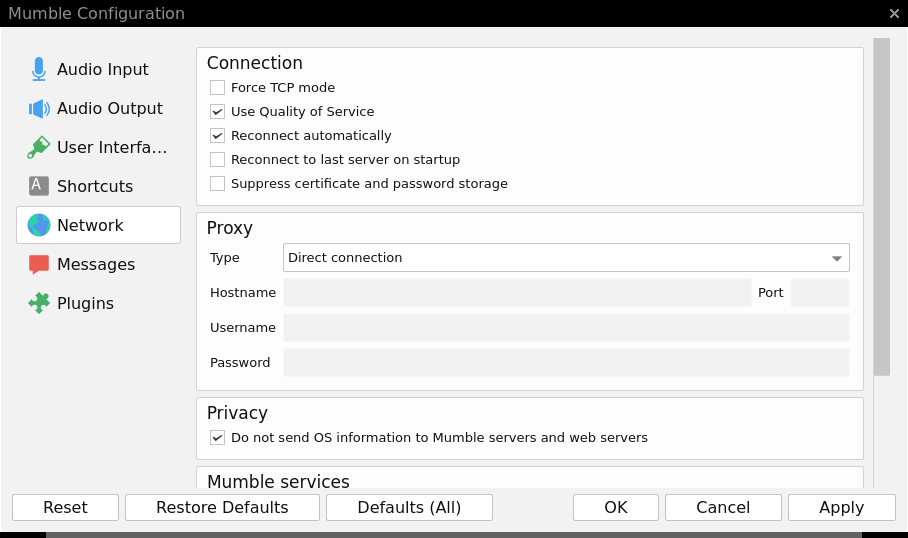
3. Then disconnect from the server and then reconnect. 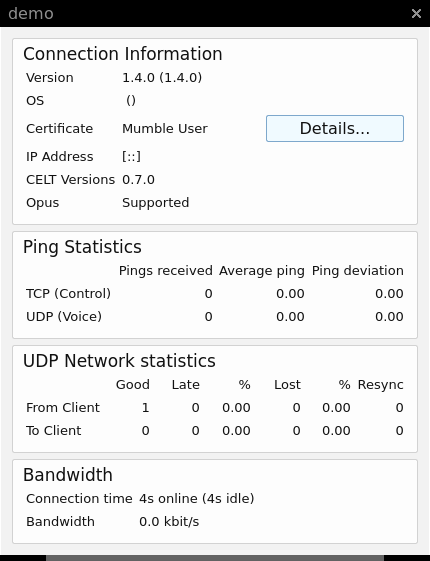
|